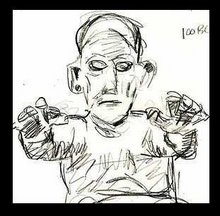Here is the fix with the difference that my drive was not in the Intio.. heading but under Serial Device Devices and had an indicator that it was not recognized
https://mightbeuseful.wordpress.com/2015/12/05/solved-asus-external-blu-raydvd-external-drive-not-working-in-windows-10/
OK, so follow these instructions TO THE LETTER.
- Plug your external drive back in, and “Intio Combo Device Class” should reappear in the Device Manager.
- Click on the little “>” next to it, and you should see something called “Initio Default Controller” appear underneath.
- Right-click on “Initio Default Controller” and click ‘Disable’ to turn it off.
- Now right-click on it again and click ‘Properties’.
- In the window that pops up click on the ‘Driver’ tab.
- Click on ‘Uninstall Device’, and then follow the instructions carefully to ensure that you do uninstall the drivers (IMPORTANT: you may need to click on a checkbox to confirm that you want to delete the driver software – don’t miss this step if so).
- Unplug the external drive from the USB ports.
- Shut down your computer (be sure to shut it down fully, don’t just restart it).
- With the computer powered off, plug in the external drive to the USB ports.
- Restart the computer and let it boot up.
The drive should now work! It should appear in “This PC” and it should appear in “Device Manager” in the list of “DVD/CD-ROM drives”